If you top up your Exness account using Internet Banking , convenience is what you will get the most. However, it has the limitation of being applicable to only one country. But when you deposit Exness with the Skrill e-wallet , you can use it anywhere in the world at “light” speed. And this article will guide you to do that in the most detail.
Register an Exness account NowGet $1,000 Free for beginners
Video clip instructions for depositing Exness via Skrill
How to deposit your Exness account with the Skrill e-wallet
Step 1: Click Deposit and choose Skrill
After logging into your Exness account, at the main screen, select “Deposit” right in the left corner of the screen. Choose to top up using Skrill.
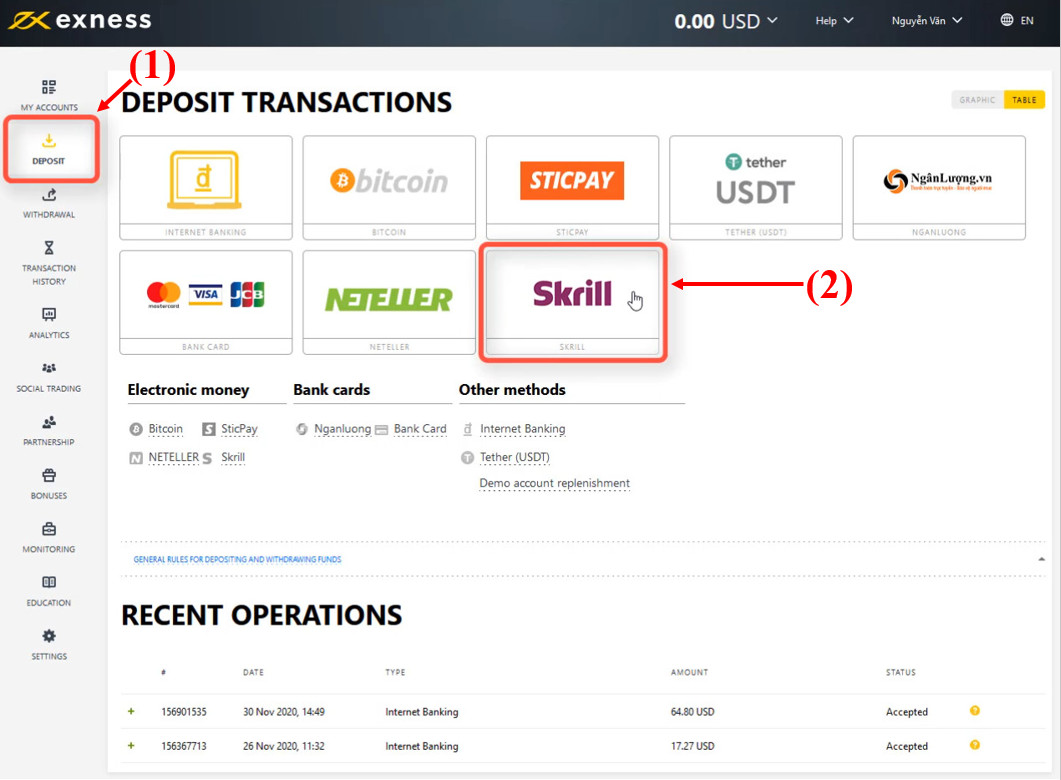
Step 2: Enter the amount you want to deposit in the “Deposit Amount”
Exness minimum deposit is only $1. Fill in the amount of money you want then click Next.
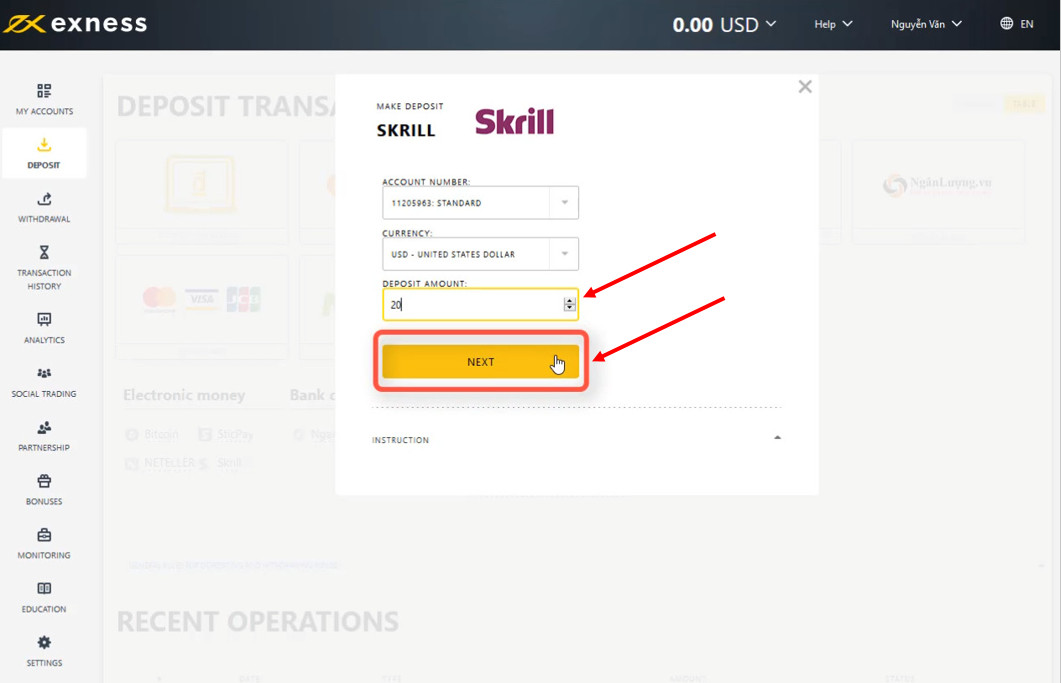
Step 3: Select the email you use associated with Skrill wallet
Exness system will automatically link with Skrill wallet if the email you use to set up your Exness and Skrill accounts is the same. If not, please enter the email used to register your Skrill account and perform the required verification steps.
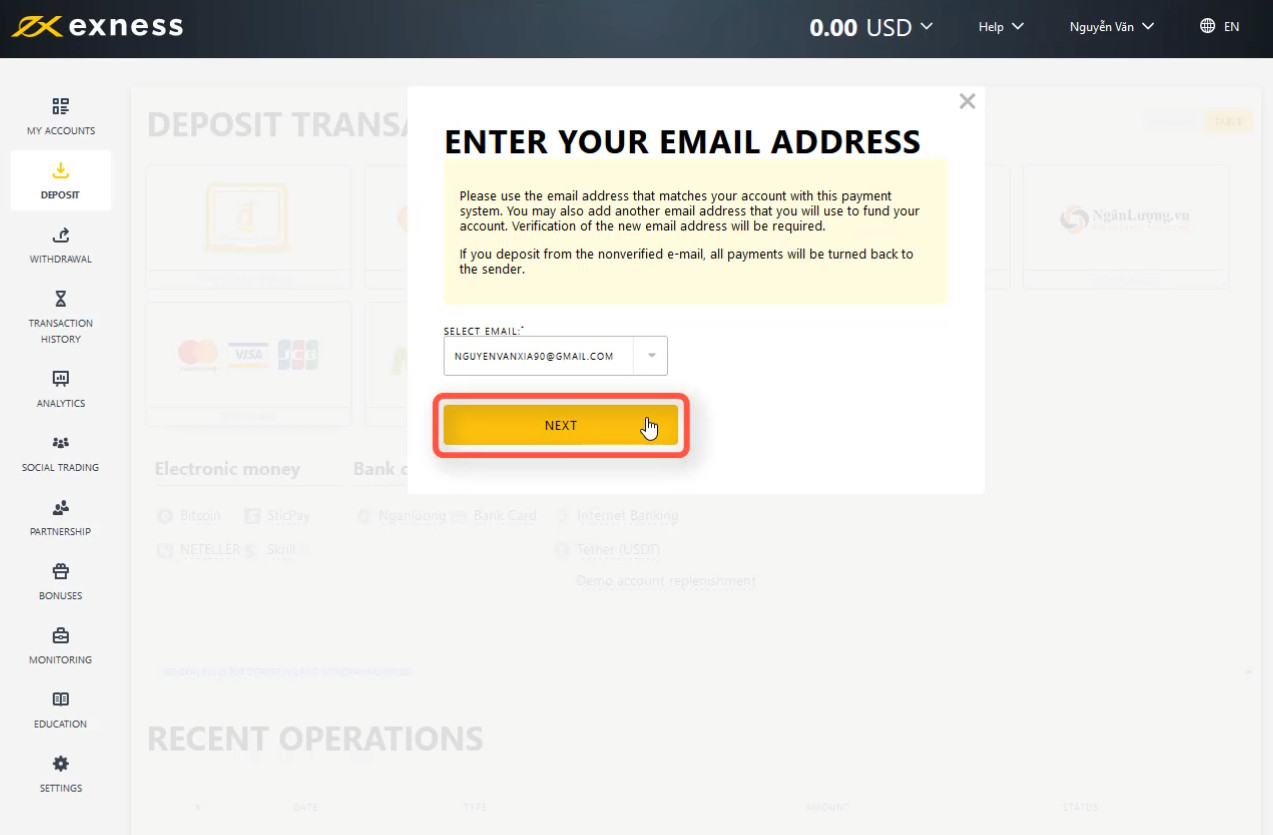
Step 4: Check the deposit amount
If correct, select “Confirm Payment”.
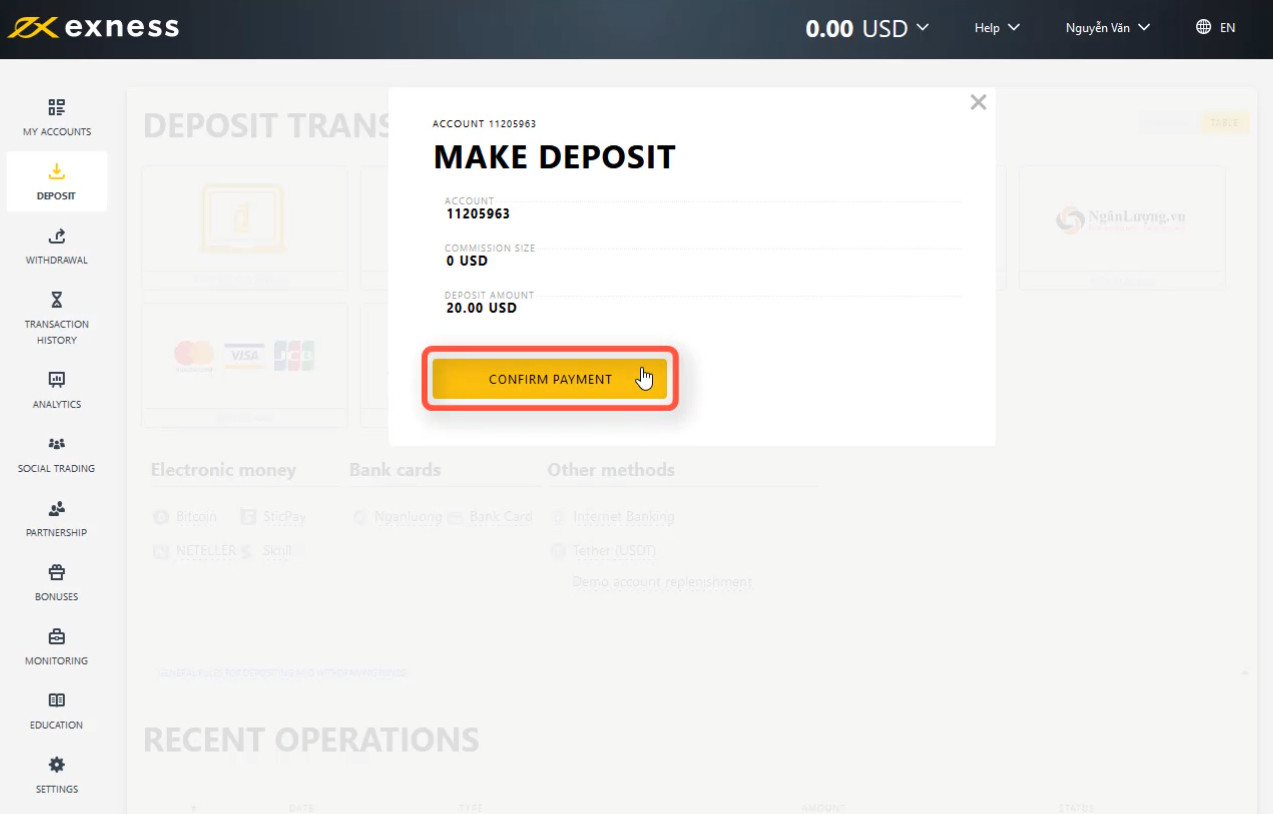
Step 5: Login to your Skrill account
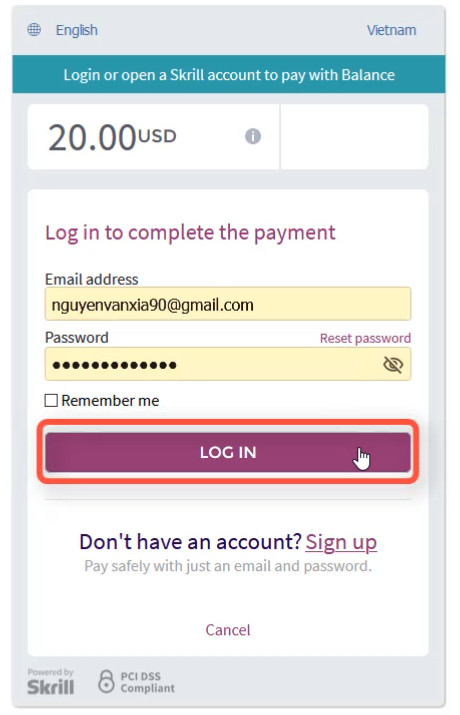
Step 6: Click “Pay Now” to confirm payment
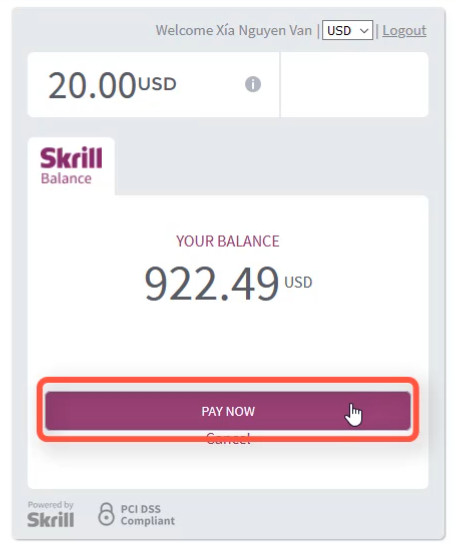
Step 7: Enter the confirmation code
Then click Continue. In case you checked the email but still didn’t receive the code, click Resend my verification code. And recheck the mail.
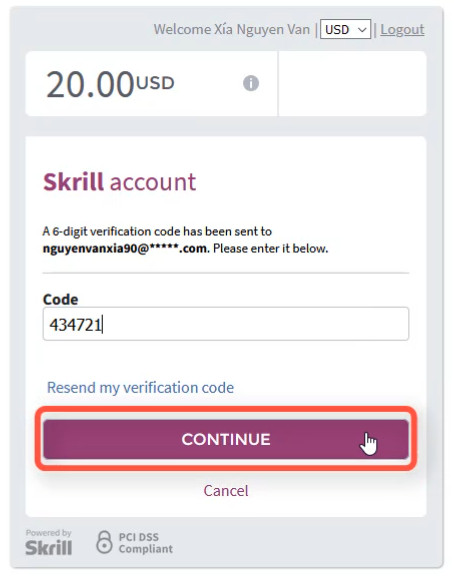
Step 8: Enter your Skrill PIN
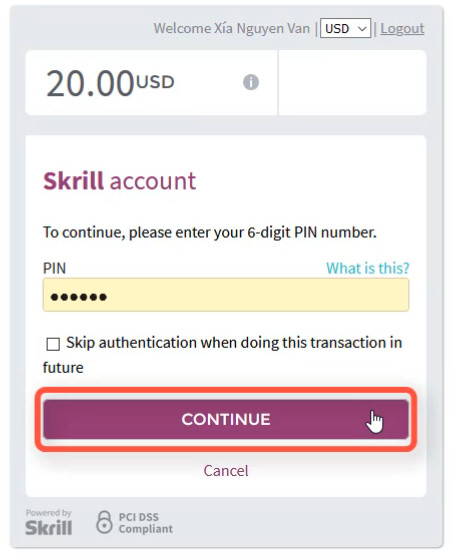
After entering your PIN number, click Continue. If everything is correct, you are finished recharging your Exness account using the Skrill wallet .
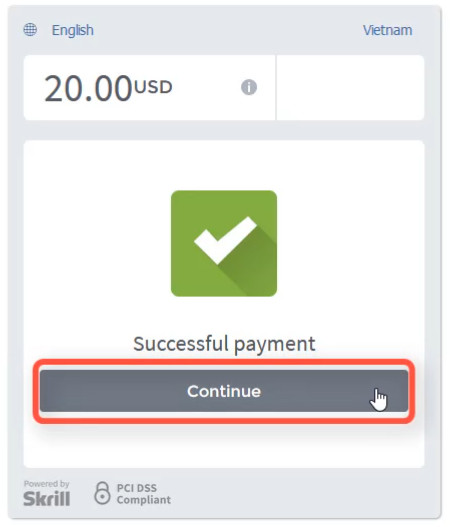
Usually the money will be credited into your account immediately after completing the above 8 steps.
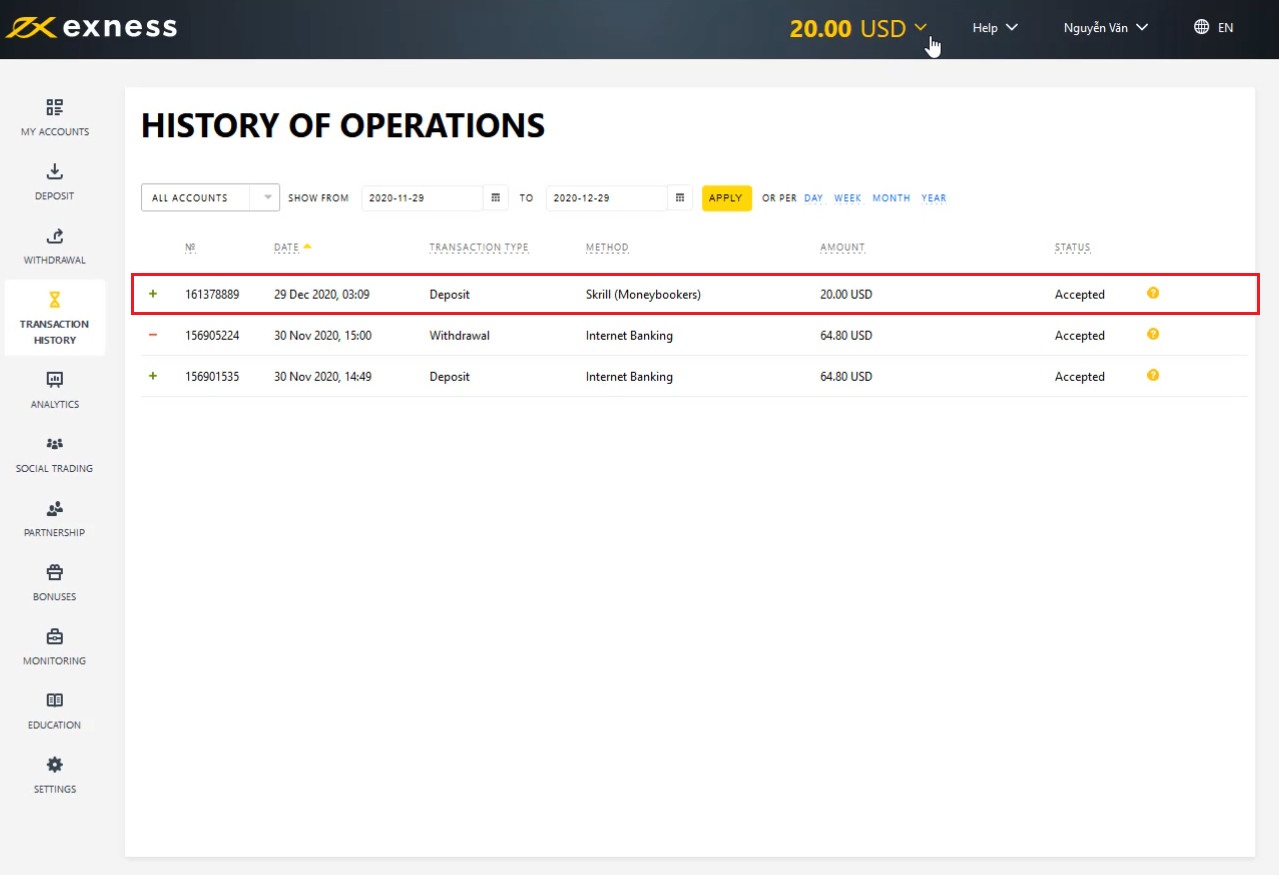
Register an Exness account NowGet $1,000 Free for beginners
The post How To Deposit Money To Exness With Skrill Account appeared first on How To Trade Blog.
source https://howtotradeblog.com/deposit-money-exness-skrill/
No comments:
Post a Comment